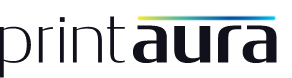Getting Started With Printaura: Step by Step Guide
-
Begin Here: An Overview of Printaura
This video is the first in a series of getting started videos that will give you an overview of Printaura's products, services and processes. If you are new to Printaura and don't know where or how to start we suggest you watch this first, then move on through the series.Of course, the very first thing you will need to do to gain access to all our services is to create your free Printaura account!
Feel free to check out more helpful video resources of all kinds on our
Printaura YouTube channel! -
Step 1: Choosing a Selling Platform
Before we can get to work for you, you need to choose where you would like to sell your items. Select an eCommerce platform, create an online store, and download the Printaura integration. We feature a number of integrations that allow you to add the products you create with Printaura directly to your store and automatically sends your customer's order information to Printaura. We can then print and ship the order directly to your customer under YOUR BRAND!
For more details check out How To Choose An eCommerce Platform.
You do not have to set up an online store to use Printaura's services, if you are simply looking to print a few things for yourself you will submit a Manual Order, skip this step and go ahead to step 2.
Here are some tutorials that show just how easy it is to install our eCommerce integrations.
API
If you are looking to integrate our service into your app or e-commerce shopping cart you must have your key and read documentation to get started. Please know this is an involved process that requires you are or have access to a developer.
-
Step 2: Choose a Product
The next step is to decide which products you will offer in your store, or if you are designing something for yourself, pick a product from the hundreds of items we carry:
- Shirts
- Cell Phone Cases
- Posters
- Mugs
- Pillows
- Hoodies
- Hats
- Pocket Tees
We are also always adding new Product 360 Videos to give you a closer look at the products we offer.
-
Step 3: Prepare Your Images
After you have set up your brand and chosen your products, it's time to get your designs ready for print! Taking a designs from mental concepts, to a digital images and then a physical prints can be a complicated process with many variables, make SURE you educate yourself about printing image requirements.
It's extremely important to make sure your designs are submitted to us with the correct sizing, color profile, resolution, and file type.
If the requirements are not met, the print quality and consistency of your product will suffer. The requirements can vary from product to product, so please review our image guidelines for information on size and format.
Printaura does not offer graphic design services, however we do try to help our customers as best we can when problems arise. Please be informed that meeting the image requirements to ensure quality prints is the customer's responsibilty.
Take some time to learn from these four videos about image background, color profiles, resolution and artwork size
-
Step 4: Upload Images and Create Mockups
Once you have gotten your images ready for print, it's time to upload them to Printaura and create mockups! Uploading your images and making mockups is easy. Check out these video tutorials if you need guidance.
To prepare the artwork to display on your storefront your can create mockups. The mockup files will be used as a reference to only determine placement (not size or color) when we print your shirts.
You can then visit My Images to start uploading your images.
These two videos will help you understand how to upload images and create mockups.
-
Step 5: Adding and Ordering Products
You're almost finished up with setting up your account! Now that you have got your designs ready for print and you've created your product mockups, it's time to add them to your store! If you just want to order a single product, you can now submit a manual order, watch the video "How to submit a manual order," no online shop is necessary.
Take a look at the YouTube playlist example video of how to add products to your shop if you are using Shopify as a Platform! The process is more or less the same with each of our integrations.
Here are two tutorials that will show you how to submit a manual order and how to add products to your online shop.
-
Step 6: Set Up Your Account and Brand Settings
Make sure you have filled in your brand settings:
- Return Labels:
You can setup your return label to have your business name and your address for returns or you may use ours. - Packing Slips
You can create a custom packing slip with your branding that we will include in all your cusomters' orders!
Make sure you have set up your default account settings:
- Automatic Billing
Authorize your account for automatic billing to have your orders get processed quicker. No need to login to pay for orders you received. Visit My Billing - Default Shipping Method
If you want your orders to use the least expensive shipping method (USPS First Class) by default then visit My Brand to set First Class Shipping as default.
These two videos tell you everything you need to know about setting up your shipping return labels and packing slip information.
- Return Labels: